Why Amazon Affiliates Need To Remove Site Stripe Images ASAP
Attention all Amazon affiliates! There’s been a recent announcement from the Amazon Associates program that all image codes generated with Site Stripe will stop working at the end of the year. So if you’re reading this, this update is in full effect, and you need to take action now!
This announcement does not affect the Amazon “links only” feature generated with the Site Stripe and you can continue to use those as normal.
But this update is crucial if you have used any of their image or image and text codes anywhere on your site, as these need to be removed and replaced by December 31st.
If you missed the notice emails Amazon has sent out or if you are a new affiliate affected by this change, I’ll go over everything you need to know moving forward and a quick fix to continue using Amazon product images on your website or blog.
Let’s get started!
Quick note: This post contains affiliate links. This means I may earn a commission should you choose to make a purchase using my link.
What Is The Site Stripe & Can I Still Use It?
As you might know, the Site Stripe is a toolbar that appears on top of Amazon’s pages when you go to grab Amazon affiliate links or image codes as an Amazon Associate.
This is a crucial tool because it’s the only way to share Amazon links that enable you to earn affiliate income and a percentage of the sale.

While grabbing the links via the “Text” only option will continue to be available, the “Image” and “Image+Text” codes will no longer show, and all previously copied codes that displayed Amazon images need to be replaced.
How To Replace Amazon Image Codes Quickly & Avoid Broken Links
In this video and article below, I cover what the Amazon Site Stripe update entails, a quick solution to replace all your existing image codes (so you don’t have broken links), and a way to use Amazon’s API codes and procedures to grab new image codes.
Moving forward, you will only be able to generate Amazon image codes in two main ways:
- Generating an API key and using the Amazon Scratchpad software
- Using a third-party software – I recommend Lasso for WordPress blogs
Keep in mind that the product advertising API key is available to approved accounts only.
Approved accounts are accounts that have made their first three affiliate sales in 180 days of being an affiliate and have received an email confirmation from Amazon to say welcome into their affiliate program.
If you have not made those three initial sales yet, there’s no way to grab or generate the API key. You can only use a third party software, as the Amazon Scratchpad alternative won’t be available, or use text links only until you get those first 3 sales.

If you are struggling to make those first three initial sales and need help having your Amazon affiliate account approved then hop on my waiting list for my new ebook that’s coming out soon to learn how to make your first three Amazon sales and beyond.
How To Find & Request Your Amazon Affiliate PA-API Key
To find your API key, first log into your Associate’s dashboard.
Then go to Tools > Product Advertising API.
You can request a new API key for your account from here by scrolling down until you see the “Request PA API access” or the “Add Credentials” yellow button. Click on it, and save the two keys generated – the API key and the secret key – which are long strings of numbers and letters.
Keep in mind that once you’ve generated them, you need to store them somewhere safely, as they won’t display again. But you can always go back and generate new keys as you need by clicking on “Add Credentials”.

But, be warned. This is only the first step to embedding actual images and the whole API process is complicated and requires both coding and other technical skills to be able to use it successfully.
However, there is a quick fix that you can use on your website or WordPress blog.
How To Display Amazon Images On A Website Without The Site Stripe Image (2024 Way)
The easiest way to fix this issue moving forward is to use a plug-in or third-party software.
These tools automatically use the Amazon API Key – and even work without it – as they can pull and display the Amazon product images. All you need is to paste your affiliate text link that is still available on your Site Stripe.
I use the Lasso affiliate plugin. And this is a preview of it in action:

Lasso is a fantastic affiliate management plugin that works not only with Amazon Affiliates, but all other affiliate programs that you might be a part of. It’s been proven to help its users generate up to 30% more affiliate revenue on their site.
But this is how I use it to go around the Amazon Site Stripe image code being taken away:
- Sign up for a Lasso monthly or annual account.
- Go to Amazon, and grab the Site Stripe text link for the product you want to share.

- Go into your WordPress dashboard > Lasso > Add A New Link (or you can find a shortcut for it as a block when you are inside the blog post editor as well).
- Paste in your Amazon affiliate link.

When you link to a product, Lasso pulls all the information that is available on Amazon about the product including the title, Prime badge, the price (that is updated every 24 hours on autopilot – which is an Amazon requirement) and of course the main product image.

You can add further pros and cons about the product, extra links if it’s sold on multiple platforms, as well as a description and a badge. But you also have the option to add only the main image, instead of creating a display box, if you want to keep it simple.

- Repeat the process for adding multiple images.
And if you can generate one, don’t forget to link your Amazon API key to Lasso from Settings > Amazon > Access Key ID. Paste both the key and the secret key as you see below, add your tracking ID as well, and save the changes.

This will connect your Amazon affiliate account with your Lasso account to guarantee it will work flawlessly.
PRO TIP: Toggle on “Show discount pricing” if you want your display boxes to show when an item is on sale. (It converts great and is updated every 24 hours to reflect the true price of the products you’re including)
Lasso also detects opportunities for you to embed affiliate links in your existing content and it alerts you when products are out of stock or unavailable – which is super helpful for Amazon affiliates.

A Lasso Alternative To Displaying Amazon Product Images
Another third-party software that offers a similar feature but specifically for Amazon Affiliates is the AAWP affiliate plugin. This helpful tool helps you configure Amazon links to similar display boxes for Amazon product images only. See it in action below:

You can feature things like text links, buttons, images, and even comparison tables.

The only difference between AAWP and Lasso is that AAWP is for Amazon links only, while Lasso can serve multiple affiliate programs, and can also be used to display your own products, freebies and so on.
In my opinion, Lasso is a lot more versatile, smarter, sleeker, and more intuitive. But AAWP can be better if you are on a tight budget and only need a plugin for Amazon links.
>> Get started with Lasso here.
>> Get started with AAWP here.
How To Migrate And Fix Old Amazon Site Stripe Images Boxes (The Quick Way – In Just One Click)
If you have a WordPress blog that you’ve been actively writing on for a while and you have hundreds or thousands of pre-existing images embedded already from Amazon, you can either find and replace each and every one of them manually or do it the quick way.
Here’s the quick way: Use the Lasso Auto Import tool.

This tool is available to annual Lasso users, and it will turn all your old Amazon images into Lasso display boxes, getting rid of all your broken images and code with just one click!
Simply head to your WordPress dashboard > Lasso > Import > Select “SiteStripe” from the drop-down in the center, then click on “Bulk Import” and wait for the magic to happen!

This will automatically change your Site Stripe old and broken HTML codes to Lasso images in just minutes! If you have over 300 images or links, it might take up to 10-30 minutes, but just let it run in the backend and come back to check after.
You only need to click on the Import > Import All button once.

As far as I know, this is the only tool or plugin out there that has this import feature, as other plugins will let you create new display boxes, but you will still need to manually find and replace old links.
How To Use Amazon Scratchpad Tool To Generate Product Images Manually in 2024
As Amazon is phasing out the ability to embed images via their Site Stripe HTML codes, this means a new approach must be implemented.
I showed you how to fix that with one single piece of software, but if you want to give it a go and try to solve it yourself just using the API key, you can follow this tutorial.
QUICK REMINDER: This option is only available if you are an approved affiliate and have made those first 3 Amazon sales.
STEP 1: Go to the Product Advertising API Scratchpad tool
You will find a quick link for it in your Amazon Associates program under Tools and Product API > Resource Center > Scratchapd (or simply click here).

STEP 2: Fill out your Common Parameters boxes
Once you get here, ignore everything else and just go to ‘Get Items’ and manually fill out your Partner Tag, Access Key and Secret Key.
Once again, make sure that you have saved your access key and secret key when you’ve created it in the earlier step. If not, you’ll need to create a new one.
You can use the same pair of keys in multiple places – just make sure to have them saved somewhere convenient as you will need to add them in the “Common parameters” every time you use this tool.

As a quick reminder, your Partner Tag is your unique associate Store ID that shows at the top of your Affiliate dashboard and that is included in your welcome email.

STEP 3: Find the ASIN of the product you want to grab an image code
For the next part of the process, you need to know which product you are trying to create an embeddable image code for – whether it is a new product you want to link to, or an existing product image on your blog that you’ve identified is still using the old Site Stripe HTML code.
More specifically, you need to find the individual product code, known as the ASIN.
This will be displayed in the “Product Information” section of the Amazon listing, which is just a few scrolls below on the main product page. As a shortcut, you can type in CTRL + F on your keyboard and search for “ASIN” until you see this:

Copy the ASIN code and return to your Scratchpad.
STEP 4: Fill in the GetItems ID and parameters resources
Once you’ve done that, go to the ‘Get Items’ form, paste in the product ID in the first box and select the desired image size from the “Resources” drop down selection box.

I usually select the “Image.Primary.Large” and “Item.Info.Title” if I want the product title to also show. You can customize this to your needs and play around with the features you want.
You can also select “Offers.Listing.Price” if you want the price to show.
STEP 5: Run the request and copy the HTML code generated
Once you’re happy with your selection, click on the yellow “Run Request” button.

Scratchpad will then create a little display box, with a preview of what it will look like on your website.
If you are happy with it, to go the “HTML response” column available. If not, make the necessary changes from the resource selection, and run the request again.

STEP 6: Copy & paste the code in an HTML content box on your website
For the last step, copy the code and paste it to replace the old Site Stripe code, or in a brand new HTML box to display a new product.

This is what you should see on the back end – but you can hit Preview to see what the Amazon display will look like in your articles. Then simply repeat the process for all your old images!
Amazon API & Scratchpad Tutorials
If you want a quicker solution, my recommendation is to use Lasso and their beautiful display boxes without the headache of having to know how to code.
And if you’re getting a little sick and tired of Amazon’s rules changing left and right every single day, there are other affiliate programs out there that you can sign up for and still earn affiliate commissions.
You can download my free list of 99+ affiliate programs in over 11 blogging niches here:

And there you have it – the quick and not so quick way to replace Site Stripe images now that Amazon has decided to take down the feature. Which option will you try?
More Helpful Amazon Affiliate Tutorials
PIN THIS POST FOR LATER 📌
How You Can Still Share Amazon Product Images Tutorial







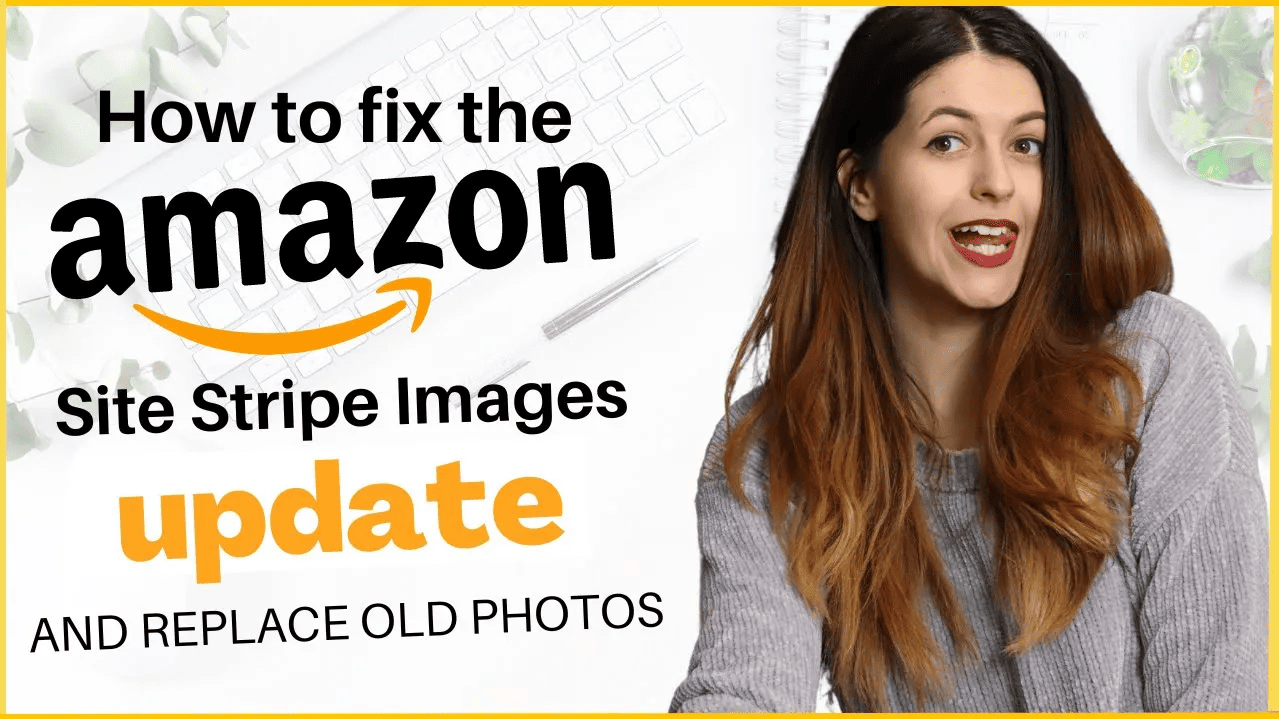

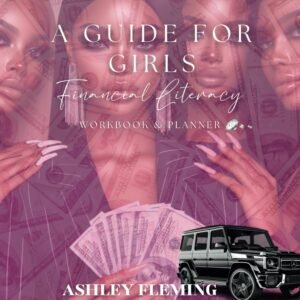
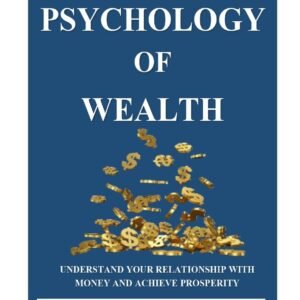
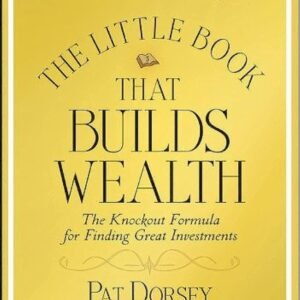
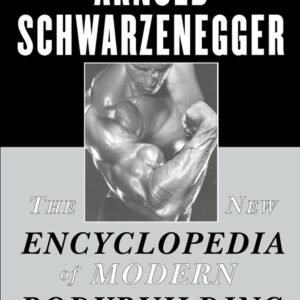
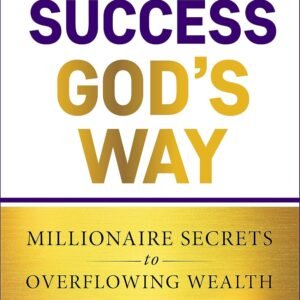








Leave a Reply